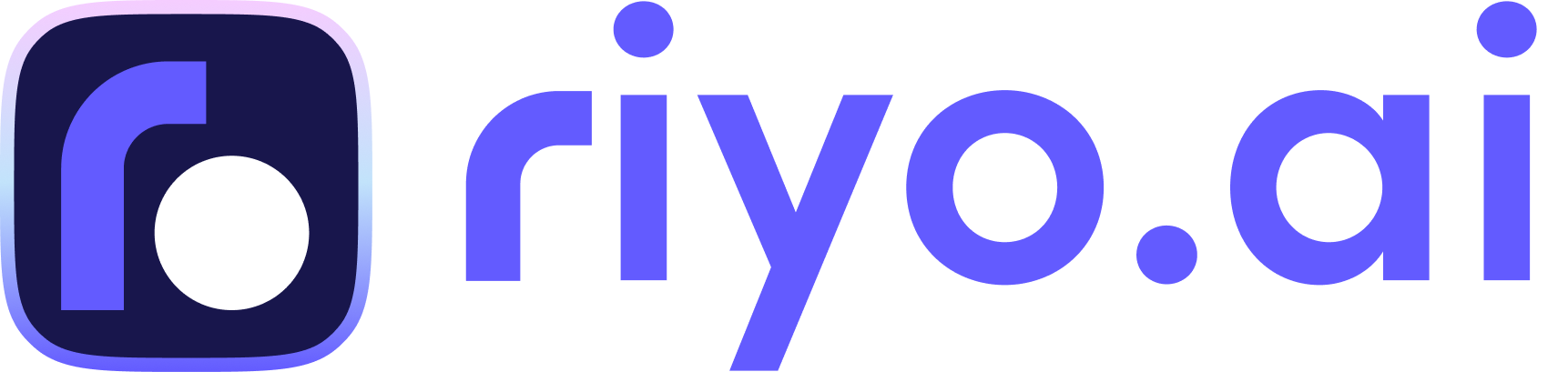riyo.ai WooCommerce Installation guide

Start with copying the tracking code of riyo.ai
The first step is to obtain the riyo.ai’s tracking script to add to your website. The script becomes available once you have added the website URL you want to analyze.
Note: If you are already using riyo.ai with an existing website (property), please add a new property from the top right side of your dashboard.
Step 1: Click on the icon highlighted below in the Install tracking code section of the overview section to access riyo.ai’s tracking script.
Step 2: Click View Script and copy it, or you can copy it by clicking “Copy Script.”
Open Your WordPress Dashboard And Start With The Following Steps
Step 1: Open the WordPress Editor within the Appearance menu.
Step 2: Open Header (header.php).
The header.php file will load. It may not look exactly like the file below, but the basic structure should be similar.
Step 3: Add the Hotjar Tracking Code just before </head>.
The header.php file might not contain any <head> HTML tags. If it doesn't, you'll need to find the correct file in your theme that does include this tag and continue from there.
In this case, your theme's designer or a WordPress specialist would be the best place to start.
Step 4: Your riyo.ai Tracking Code is now installed.
If your WordPress blog uses caching plugins, you may have to clear your cache to ensure the script is added to your site.
Once you have added the riyo.ai Tracking Code to your site, you must wait a few minutes for riyo.ai to check if it is installed correctly. This usually happens when your site is loaded with the riyo.ai Tracking Code (you can visit the page to speed it up).
Tapan Patel- BDM
As the head of sales & marketing, Tapan has expertise in the execution and planning of business growth strategies aligning with marketing trends. Tapan has over 10+ years of experience in IT marketing for creating growth strategies and managing sales.
Get riyo.ai
riyo.ai is easy to set up, easy to understand. Track visitor behavior, understand their identity, and close deals instantly with riyo.ai.
Get Update
Get timely updates on new features, offers, packages, and specially curated companies generation tips and tricks directly sent to your inbox.