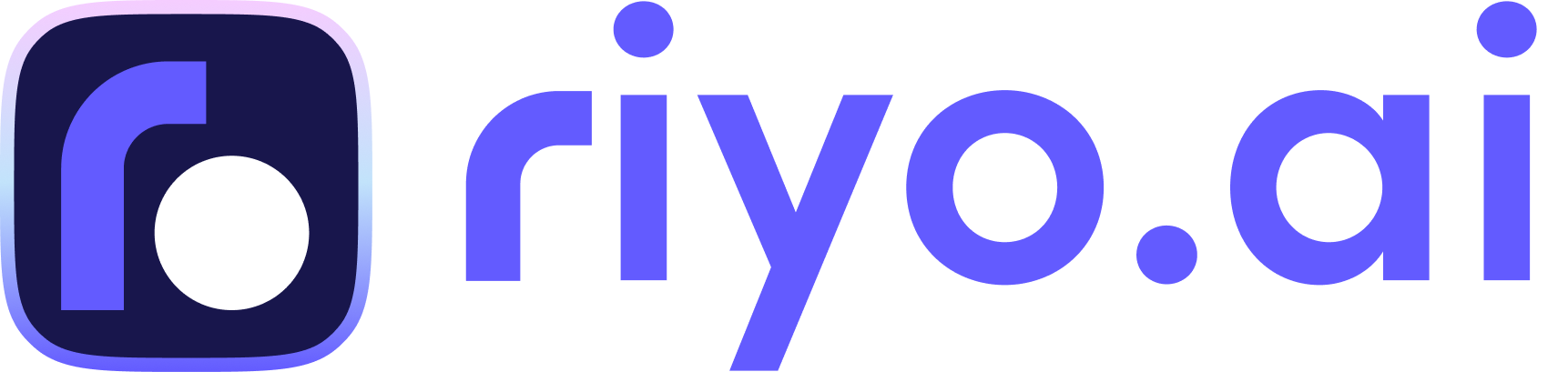How to add riyo.ai's Script to your WordPress Website
In this Blog, we will guide you to setup riyo.ai in your wordpress website
Using a PLUGIN.
- The first step for you would be obtain a script which you can post on your website's backend. While completing your signup, you will be asked to enter your website url. Please enter your website's name and Url to continue.
If you are already using riyo.ai with an existing website(property), please add a new property from top right side on your dashboard.

2. After entering the website URL, please proceed to the next steps till you get a script to paste on your website. Copy this script to clipboard.

Add this plugin for your wordpress : Insert Header/Footer.
Once you have added this plugin to your wordpress website, please look for "Header and Footer" in the configuration menu. Click on it and paste the script in the 'scripts in header' section. Click on SAVE and your are all sorted.

And you are all sorted, click on VERIFY INSTALLATION on your Riyo.ai's Dashboard and start riyo.ai-ing!!
Using header.php file
- The first step for you would be obtain a script which you can post on your website's backend. While completing your signup, you will be asked to enter your website URL. Please enter your website's name and Url to continue.
If you are already using riyo.ai with an existing website(property), please add a new property from top right side on your dashboard.

2. After entering the website URL, please proceed to the next steps till you get a script to paste on your website. Copy this script to clipboard.

3. Go to the "Appearance" section of your Wordpress admin Dashboard and click on the "Theme Editor", then select "header.php"
4. Use your search function and search for "</head>".
5. Input the tracking code before closing the "</head>" tag.
6. Save the tracking script by clicking "Update File".
And you are all sorted, click on VERIFY INSTALLATION on your riyo.ai's Dashboard and start riyo.ai-ing!!
Ujjwal Sikriwal- BDM
Ujjwal Sikriwal helps users to understand and get the best out of traek for their website driven business. He works for the growth of Traek Users business and showing them value in working with traek.
Get riyo.ai
riyo.ai is easy to set up, easy to understand. Track visitor behavior, understand their identity, and close deals instantly with riyo.ai.
Get Update
Get timely updates on new features, offers, packages, and specially curated companies generation tips and tricks directly sent to your inbox.